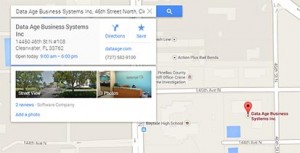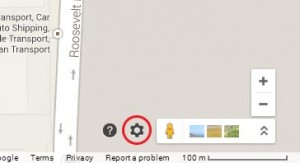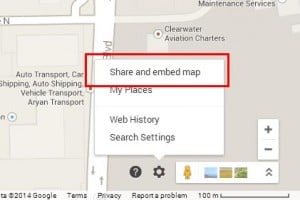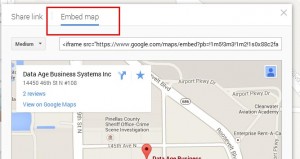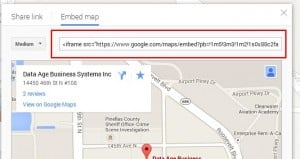Welcome to a new PawnMaster blog feature, Website Wednesday. We will be discussing some simple ways to improve the functionality of your website, increasing the visitors to both your website and your shop.
This week we are going to outline how to add a Google Map to your site. When it comes to websites and marketing in general, I follow the basic principle laid out by Steve Krug, “Don’t Make Me Think”. This is no more important than when letting your customers know how to find you. One of the easiest ways to let your website visitors know where your shop is located is to embed a map on your site and Google maps makes it simple. Google has recently updated their map tool so even if you have already embedded a Google Map, it’s worth updating to the new system.
First, visit http://maps.google.com. If you have a Google Places for Business account already setup (which we will cover in a future post), you should be able to simply enter your business name and it will appear on the map. If not, enter your address in the Maps search bar. The map will drop a red pin on your shops location.
(click on any of the images below to enlarge them)
From here click the gear icon on the bottom right.
This will bring up a small menu. Select the “Share and embed map” option.
On the pop up window, click on “Embed map”.
There is a select box on the left side that will allow you to set the size of your map. You will need to experiment with the different sizes to see which one best fits your website layout.
Select the code in the box to the right of the select box. Copy this code and past it into your web page.
That’s it! If you are using a content manager such as WordPress to run your website make sure you have the “Text” option selected, this will allow the map to be displayed and prevent the code from displaying as raw code.
You now have a Google Map on your site showing exactly where your shop is. Next week we will cover how to use Google Maps for multiple locations. Questions or comments? Let us know.